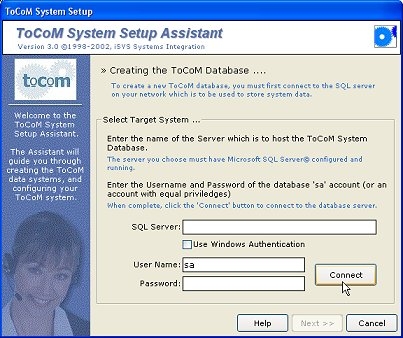
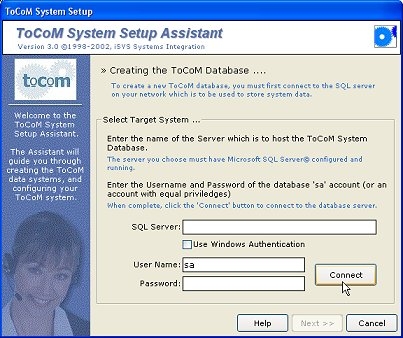
To continue, the Assistant needs to connect to your SQL Server. Type the name of your server where prompted (e.g. 'MySQLServer'), and supply a username and password with sufficient security privileges to create and manage databases (the 'sa' account is recommended). If your SQL Server is set up to use Windows Authentication, you can check the relevant option to connect.
If you're using the supplied SQL Server engine, the SQL Server entry will be the name of your server or workstation (this entry will be automatically supplied by the setup program). The username used to connect will be 'sa', and the password will be blank.
Click on the 'Connect' button - if an error is displayed, check that the username and password you supplied are valid (and were entered in the right case), and that your SQL Server is running.
If you installed the SQL Server Desktop Engine included with the system, your new SQL Server service may not have started automatically when you re-booted your workstation. To check this, or start the SQL Server service, double-click on the SQL Server icon in the system tray (at the right of your status bar):

Double-clicking on his icon will bring up the Service Manager, which will allow you to start, or stop, the SQL service:

To ensure that the service always starts with your computer, make sue the 'Auto-start' option is checked.
The Assistant will connect to your SQL Server, and display the next page.

